🎮The official Discord support channel for Dev GaeMyo's Unreal Engine Marketplace products🎮
Dev GaeMyo - Marketplace Support Discord 서버에 가입하세요!
🎮The official Discord support channel for Dev GaeMyo's Unreal Engine Marketplace products🎮 | 멤버 7명
discord.com
Gm Rapid Inventory System 1.0.0(Release Note).
Showcase Image.

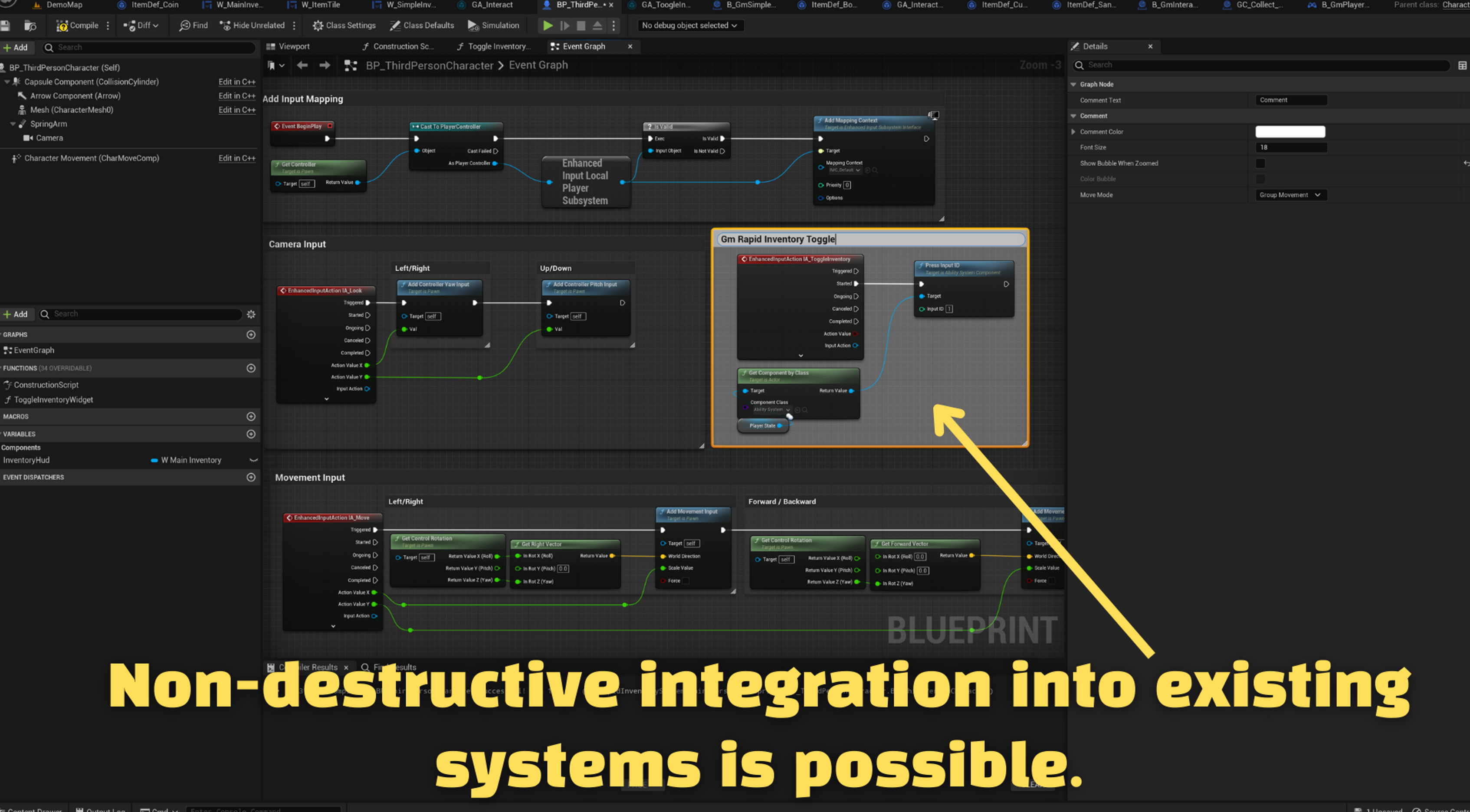



A map for example tutorials is pre-prepared in the plugin path below.

The interaction key is the "G" key on your keyboard, and the key to toggle inventory is the "I" key on your keyboard.
Required Steps 1.
Set the “PlayerController” class you are using as follows.
"GmRIS_InventoryManagerComponent" is a component that must be attached as a component of the "APlayerController" class to manage the player's inventory.

In the path below, there is a pre-prepared example implementation of the "Item Definitions" required for the "Detail" panel of the example actors that can be picked up placed in the "DemoMap".

This is a tutorial video on how to do initial setup with the "Gameplay Ability System".
In the “Class” where the “Gameplay Ability System Component” is attached, proceed as shown in the video below.
※The video below has been improved upon in version 1.0.1 and is no longer required※
https://zheldgksekfck.tistory.com/210
Gm Rapid Inventory System 1.0.1(Update Note)
In the future, instead of having to cumbersomely remember and call each unique "Input Id" for each "Input Action", attach a "Gameplay Ability Tag" to the "Gameplay Ability" you want to call with the corresponding "Input Action" as shown in the picture belo
zheldgksekfck.tistory.com
Rules for using the "Gm Granted Abilities" node.
The "In Asc" input pin :
- must never be left empty. Please connect the “Ability System Component” you are using.
“In Gameplay Ability and Input id” input pins :
- Enter a unique number corresponding to “Input Action” and a “Gameplay Ability” class to be executed when the “Input Action” is pressed.
- The numbers for each “Input Id” must never overlap.

Precautions for use.
Just enter or connect the “Input Id” added to the “Gm Granted Abilities” node described above to the “Input Id” pin of the “Press Input Id” node.
Since the "Press Input Id" node is a node that can only be used by accessing the "Ability System Component", it can be implemented as the example below in any place that can be accessed from the "Ability System Component", but generally, it can be implemented in the "Character" class as shown below. It is implemented.
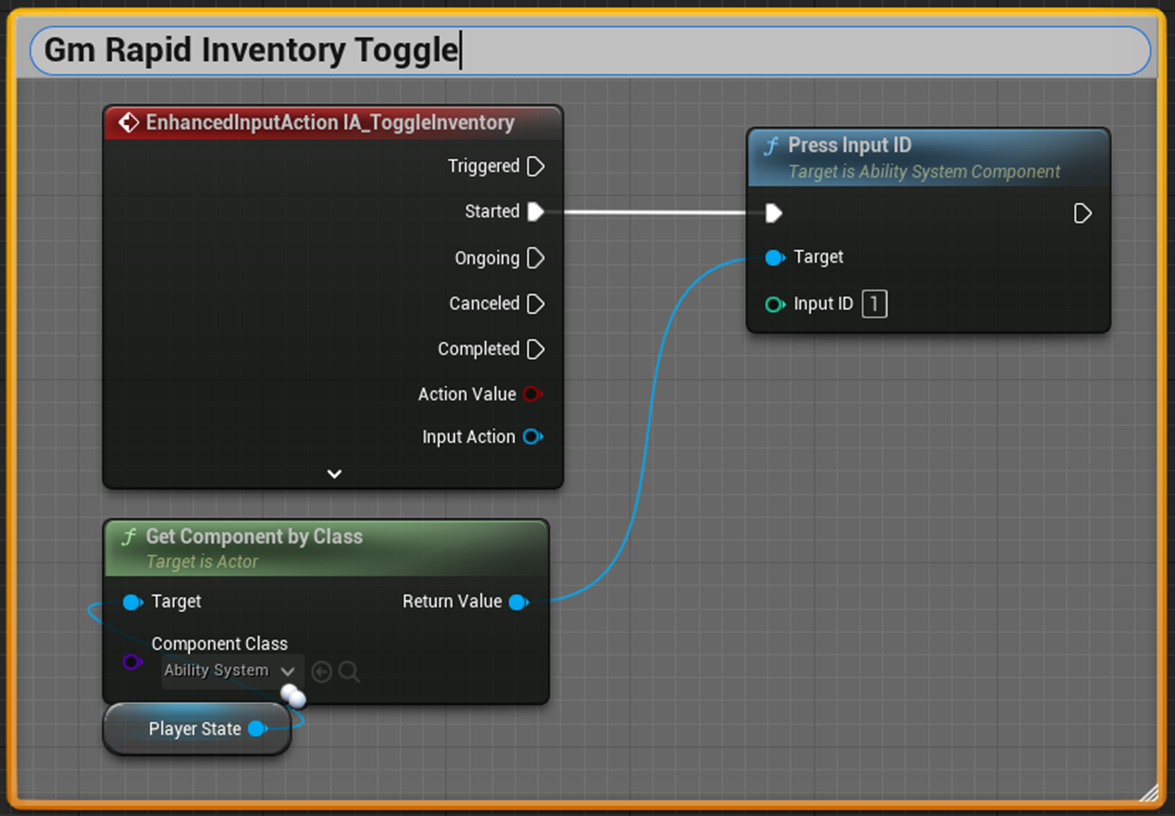
Item Definition's Options.
Tile view Within Inventory:
The icon of the item that appears when you open the inventory.
Display Name when Acquired:
The name of the item as displayed when added to inventory.
Item View Within Info Panel:
A large icon in the item's description panel that appears when you open the inventory and select an item.
Item Long Description Text:
A long description of the item in the item description panel that appears when you open the inventory and select an item.

'UE MarketPlace Asset Update Note > Gm Rapid Inventory System' 카테고리의 다른 글
| Gm Rapid Inventory System Update Note(1.0.9) (0) | 2024.03.14 |
|---|---|
| Gm Rapid Inventory System Update Note(1.0.8) (0) | 2024.03.08 |
| Gm Rapid Inventory System Update Note(1.0.7) (0) | 2024.03.03 |
| Gm Rapid Inventory System 1.0.6 Update Note(2024-02-19) (0) | 2024.02.19 |
| Gm Rapid Inventory System 1.0.5 Update Note(2024-02-17) (0) | 2024.02.17 |
| Gm Rapid Inventory System 1.0.3(Update Note) (0) | 2024.01.19 |
| Gm Rapid Inventory System 1.0.2(Update Note) (0) | 2024.01.16 |
| Gm Rapid Inventory System 1.0.1(Update Note) (0) | 2024.01.15 |



